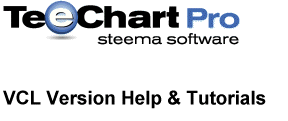
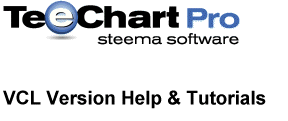 |
How to create charts with manually inserted values
If values are manually inserted it means that you do not want TeeChart to automatically retrieve the Series points from a Table or Query.
1) Place a TChart component in a Delphi Form.
2) Add a Series component via the Chart Editor. (For example, you can choose a BarSeries component.)
3) In your Form1.OnCreate event (or in a Button1.OnClick event), type the following code:
Series1.Clear; // Where Series1 is your Bar series
Series1.Add( 25 , 'Barcelona' , clTeeColor );
Series1.Add( 50 , 'Rome' , clTeeColor );
Series1.Add( 30 , 'San Francisco' , clTeeColor );
Series1.Add( 50 , 'New York' , clTeeColor );
Series1.Add( 40 , 'Los Angeles' , clTeeColor );Series1.Add( 35 , 'London' , clTeeColor );
That's it.
Now lets add a new Line Series component (Series2):
4) Place a Line Series component in the Form.
5) Add the following code to the previous code:
Series2.Clear; // Where Series2 is your LineSeries
Series2.Add( 25 , '' , clTeeColor );
Series2.Add( 50 , '' , clTeeColor );
Series2.Add( 30 , '' , clTeeColor );
Series2.Add( 50 , '' , clTeeColor );
Series2.Add( 40 , '' , clTeeColor );
Series2.Add( 35 , '' , clTeeColor );(Notice you do not need to insert the Horizontal Labels again).
clTeeColor is a TeeChart color constant that means "draw the point in the default color".
You can assign a specific color (clRed, clBlue, etc) to each point or you can set the LineSeries1.ColorEachPoint property to True in order to automatically draw each point with a different color.
If you have X (Horizontal) Coordinates:
Replace the AddY method with AddXY:
Series2.AddXY( 15.2 , 25.4 , 'Barcelona' , clBlue );
Other Chart Series types:
Other Series types may use the same methods to add points:
PieSeries1.Add( 333 , 'Sales' , clTeeColor );
Whilst some series that rely on more inputs have series specific methods to add points:
BubbleSeries1.AddBubble( 15.2 , 25.4 , 13 , '' , clRed ); {being 13 the bubble radius}